Mobile timecard customization
Overview
This section describes how to use the MobileButton component and the MobileNotification component to create a mobile timecard to log punch-in and punch-out times.
Completed image
The completed image of the timecard customization is as follows:
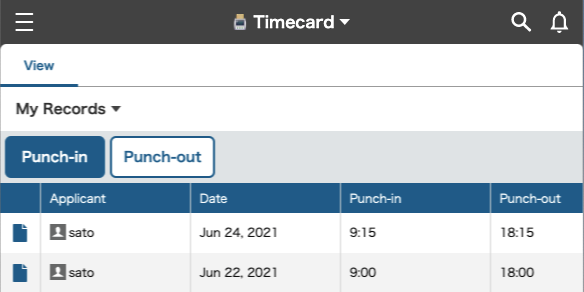
JavaScript and CSS Customization
When you import the Kintone UI Component UMD file to the app, you can upload the JavaScript files by following the steps described below.
See Quick Start for how to upload a file.
Show punch-in and punch-out buttons
Use the MobileButton component to display the punch-in and punch-out buttons.
kintone.events.on('mobile.app.record.index.show', event => {
// Prevent button duplication bug
if (
document.getElementById('kuc_punch_in_button') ||
document.getElementById('kuc_punch_out_button')
) {
return event;
}
const app = kintone.mobile.app.getId();
// Display MobileButtons
const header = kintone.mobile.app.getHeaderSpaceElement();
const punchInButton = new Kuc.MobileButton({
text: 'Punch-in',
type: 'submit',
id: 'kuc_punch_in_button'
});
const punchOutButton = new Kuc.MobileButton({
text: 'Punch-out',
type: 'normal',
id: 'kuc_punch_out_button'
});
header.appendChild(punchInButton);
header.appendChild(punchOutButton);
Adjust the spacing of buttons using CSS
To adjust the spacing of the buttons in CSS, assign a value to the id property of the MobileButton component.
@charset "UTF-8";
#kuc_punch_in_button {
margin: 5px 5px 5px 5px;
}
#kuc_punch_out_button {
margin: 5px 0px 5px 0px;
}
Create a time stamp
The following function is used to retrieve the current time when you click the punch-in button and the punch-out button:
Creates a value for the Time field format (HH: MM).
// Create time stamp
const getTime = () => {
const time = new Date();
const formatedTime = time.getHours() + ':' + time.getMinutes();
return formatedTime;
};
Reload process after stamping
After the timecard is stamped, the process of updating the screen takes place.
// Reload function
const reload = waitSeconds => {
return new Promise(resolve => {
setTimeout(() => {
resolve(document.location.reload());
}, waitSeconds * 1000);
});
};
What happens when the punch-in button is clicked?
The MobileButton component can specify a click event.
When you click the "punch-in" button, the following process is added.
- Judge whether or not there is a record of the user logging in on the day.
- Show the notification when there is a record.
// Process of punchInButton
punchInButton.addEventListener('click', async () => {
try {
// Check for records on the day
const getParams = {
app,
query:
'date = TODAY() and creator in (LOGINUSER()) order by $id desc limit 1 offset 0'
};
const resp = await kintone.api(
kintone.api.url('/k/v1/records', true),
'GET',
getParams
);
// Display the message if there are any records on the day
if (resp.records.length) {
const info = new Kuc.MobileNotification({
text: 'You have already punched-in!'
});
info.open();
return;
}
After checking for the presence or absence of records, the following process is added.
- Stamp the punch-in time if there is no record.
- Show the notification when punch-in time stamping is completed.
// If there is no record on the day, punch-in
if (!resp.records.length) {
const postParams = {
app,
record: {
start: {
value: getTime()
}
}
};
await kintone.api(
kintone.api.url('/k/v1/record', true),
'POST',
postParams
);
// Display the message when punch-in
const info = new Kuc.MobileNotification({
text: 'Registered a punch-in time!'
});
info.open();
await reload(5);
}
What happens when the punch-out button is clicked?
When you click the punch-out button, the following process takes place in the same way as when you click the punch-in button:
- Judge whether or not there is a record of the user logging in on the day.
- Show the notification when there is no record.
- Stamp the punch-out time if there is a record.
- Show the notification when the punch-out time stamping is completed.
*The code is omitted because there are a lot of parts that are similar to the punch-in process.
*The same process is performed when an error message is displayed.
Show error messages
If an error occurs during the process, use the MobileNotification component to display the message.
} catch (error) {
console.log(error);
let errmsg = 'An error occurred.';
if (error.message) {
errmsg += ' ' + error.message;
}
const alert = new Kuc.MobileNotification({
text: errmsg
});
alert.open();
}
This article was reviewed by Kintone and Google Chrome as of August, 2021.
In addition, the version of Kintone UI Component that is used for customization is v1.0.5.